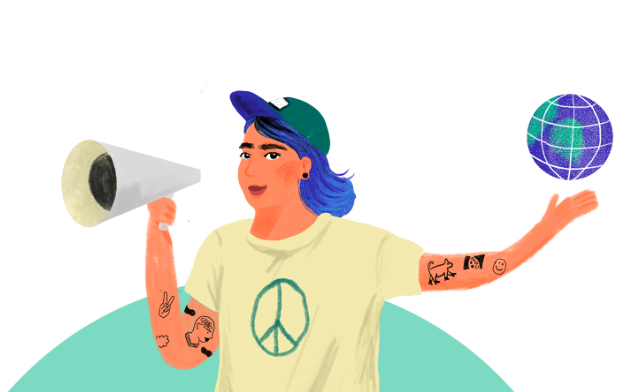Impact:
Your search queries:
Search queries of all GOOD users:
Amount generated for projects:
Current Project:
Superfood harvested from the oceanLearn more
SET UP GOOD
Make GOOD your default search engine
With just a few clicks, you can set GOOD as your default search engine, define it as your homepage or install the app on your smartphone. Here we show you how.
Set as your default search
The steps to change the start page depend on your browser. Follow the instructions below for your browser to set GOOD as your homepage or default search.
Google Chrome
Install the GOOD Extension:
Firefox

Install the GOOD Add-on:
Edge

GOOD Add-on installer:
GOOD for your browser
You can set up GOOD directly as your homepage in your browser and use it as your default search engine. Depending on your browser, you can find step-by-step instructions here.
URL for homepage:
www.good-search.org/start
- In the top left corner of your screen, select Safari > Preferences > General.
- Next to “New windows open with” and “New tabs open with” select Homepage.
- Next to “Homepage” enter www.good-search.org/start
Watch Screencast (mov)
(Unfortunately we don’t have a browser extension for Safari at the moment.)
- In the top right corner of your computer’s browser, click More > then Settings.
- In the “Appearance” section, turn on Show home button.
- Select the second option, then enter www.good-search.org
- Open your browser and visit www.good-search.org.
- Drag the tab to the Home button, then release.
- Click Yes.
- In the menu bar on the top of your browser, click Tools.
- Select Internet Options.
- Click the General tab.
- In the “Home page” section, enter www.good-search.org in the text box.
- Click OK.
- Restart your browser.
- In the top right corner of your browser, select More Settings.
- Scroll down to “Open with” and select A specific page or pages.
- Open the list and select Custom. Then, select the “X” next to the current homepage.
- In the box that says “Enter a URL,” type www.good-search.org and click Save.